Correct a Rent Demand Invoice
How do I correct a Rent Demand Invoice, if I have already accepted receipted payment from the tenant?
This guide is aimed at resolving the common scenario where you need to process payment for a landlord where the associated rent demand was incorrect, however the amount of funds receipted by the tenant was correct i.e. Rent demand incorrectly requested payment of £500, the tenant provides the correct payment of £525 (which you receipt).
First step is to confirm the rent demand is incorrect. This can be done by navigating to the Tenancy details and then the 'Rent & fee schedule' Here you can view the 'paid' rent demands.

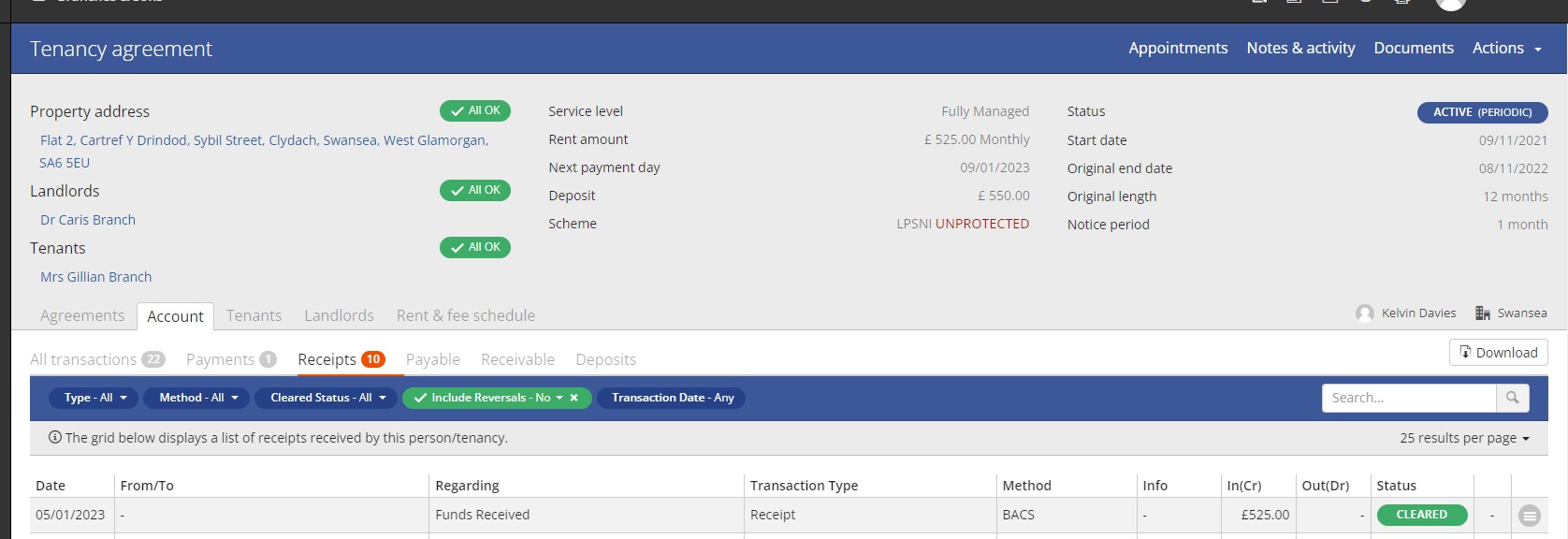
We need to reverse the allocation of funds from within the tenant details. Select the menu option for the row which links to the allocation of funds from the tenant to the tenancy.

Reverse this transaction.

The tenants account is now credited the amount previously allocated to the incorrect rent demand.
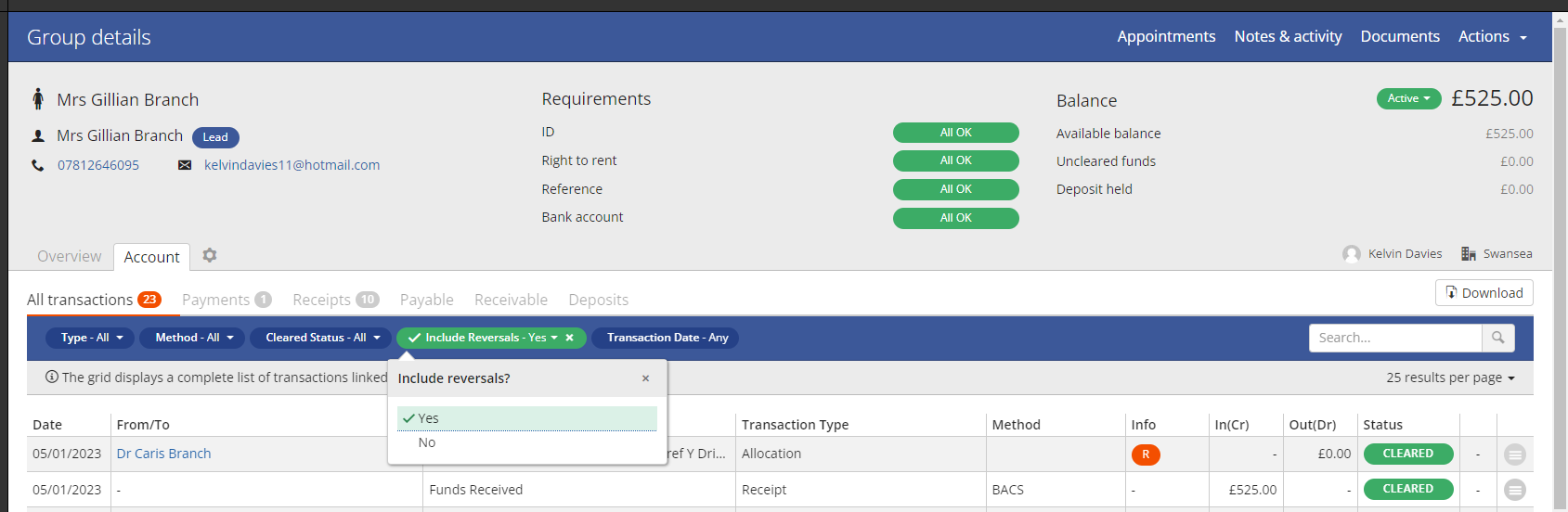
Once the allocation is reversed, the rent demand will appear as unpaid.
We now need to remove the incorrect rent demand and replace with a rent demand with the correct figure. Please see change rent demand Rezi help article.
To pay for a rent demand where a tenant has credit, you can select the view invoice option against the rent demand and select Pay.

Now when you navigate too and preview the payment statement for the landlord the correct amount is displayed.
Related Articles
Add/Edit Management Rent Demand Fees
In this guide, we'll show you how to add and edit management fees from the Tenancy Page. You can add system fees in this guide that will allow you to use the same fee/s time and time again. Click here for the video guide In order to ensure generation ...How do I mark a rent demand as unpaid?
This article will provide steps to mark a rent demand as unpaid, once it has been paid. It will also reverse the allocation or collection of funds from the tenant. Steps: 1. Navigate to the tenancy details page. 2. Click on account -> All ...Change Rent Demands
To change the Rent Demand associated with a Tenancy you need to: Navigate to the tenancy, beginning with selecting the 'Tenancies' menu option on the right hand side panel - Then, select the Tenancy that you wish to amend - Next, click on the pencil ...Rent and Fee Schedule Guide
In this guide, I will show you the importance of the Rent and Fee tab. This section is a brilliant way of seeing what’s coming up in the tenancy and how much each month you will be getting. Click here for the video guide. Now, one thing to remember ...Money Due in - Receiving Rent
In this guide we will go through how to receive rent from a tenant. See a video guide here The best way to do this is by the Money Due In section on the navigational panel on the left-hand side of the screen on PM. Once you have click this you can ...